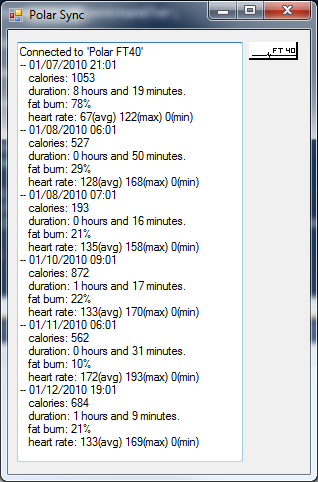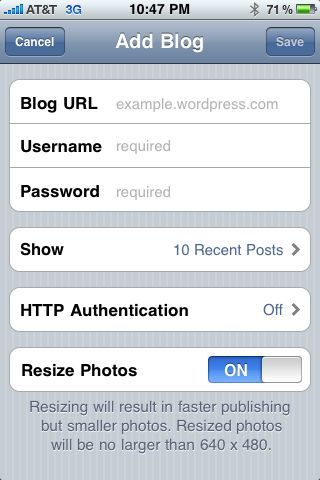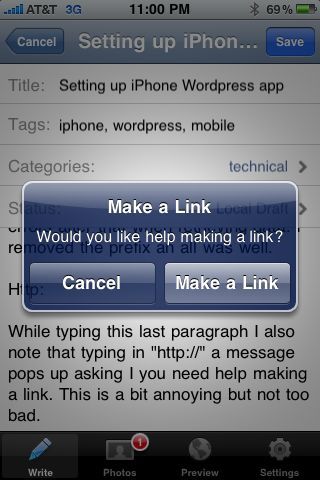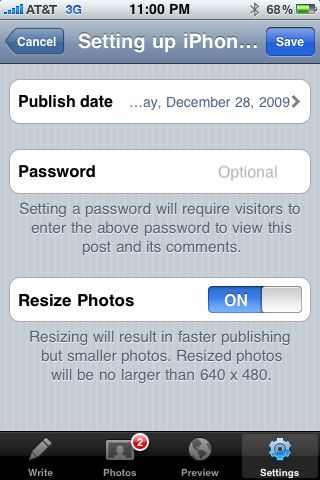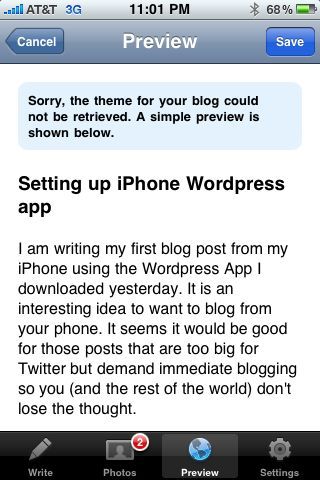In my last post, I described how the configuration setting publisher worked. More specifically, I covered how to use the typical use-case of retrieving connection strings from Azure or local configuration and the typical errors you might produce when you use this incorrectly. I found myself writing the same code very often so I encapsulated this into a simple set of fluent-ish extensions (I say “ish” because by technical definition of fluent, these aren’t self-referencing… yet). That said, I thought I’d share this code as it helps me get my apps started pretty quickly.
// Author: Tobin Titus <tobin.titus@gmail.com>
// Copyright (c) 2010 Tobin Titus
//
// Licensed under the Apache License, Version 2.0 (the "License");
// you may not use this file except in compliance with the License.
// You may obtain a copy of the License at
//
// http://www.apache.org/licenses/LICENSE-2.0
//
// Unless required by applicable law or agreed to in writing, software
// distributed under the License is distributed on an "AS IS" BASIS,
// WITHOUT WARRANTIES OR CONDITIONS OF ANY KIND, either express or implied.
// See the License for the specific language governing permissions and
// limitations under the License.
using Microsoft.WindowsAzure;
using Microsoft.WindowsAzure.StorageClient;
using Microsoft.WindowsAzure.ServiceRuntime;
using System.Configuration;
namespace AzureNinja.Storage
{
public class Client
{
public const string DEFAULT_CONNECTION_STRING_NAME
= "StorageConnectionString";
static Client()
{
CloudStorageAccount.SetConfigurationSettingPublisher(
(configName, configSettingPublisher) =>
{
var connectionString = RoleEnvironment.IsAvailable
? RoleEnvironment.GetConfigurationSettingValue(configName)
: ConfigurationManager.AppSettings[configName];
configSettingPublisher(connectionString);
});
}
public static CloudStorageAccount FromConfig(
string configSetting = DEFAULT_CONNECTION_STRING_NAME)
{
return CloudStorageAccount.FromConfigurationSetting(configSetting);
}
public static CloudStorageAccount FromString(string connectionString)
{
return CloudStorageAccount.Parse(connectionString);
}
}
public static class CloudStorageClientHelpers
{
public static CloudBlobClient ForBlobs(this CloudStorageAccount account)
{
return account.CreateCloudBlobClient();
}
public static CloudQueueClient ForQueues(this CloudStorageAccount account)
{
return account.CreateCloudQueueClient();
}
public static CloudTableClient ForTables(this CloudStorageAccount account)
{
return account.CreateCloudTableClient();
}
}
}
You can then construct your requests for a CloudXxxClient as follows:
CloudBlobClient client1 = Client.FromConfig().ForBlobs(); CloudQueueClient client2 = Client.FromConfig().ForQueues(); CloudTableClient client3 = Client.FromConfig().ForTables();
This uses “StorageConnectionString” as the default configuration key. And you can specify configuration key as well:
Client.FromConfig(“myConfigKey”).ForBlobs();
Furthermore, this allows you to concentrate on your calls to an otherwise fluent Azure API:
Client.FromConfig().ForBlobs().GetContainerReference(“myContainer”).Delete();
or
Client.FromConfig().ForBlobs()
.GetContainerReference("myContainer").CreateIfNotExist();
Let me know if you have any questions or input.